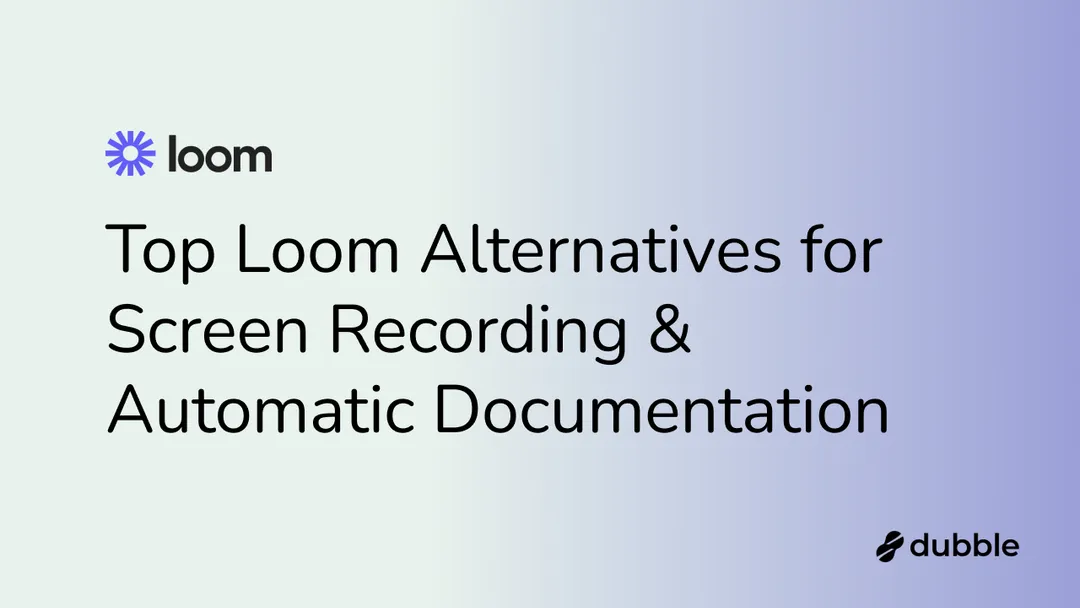
Top Loom AI Alternatives for Screen Recording and Automatic Documentation in 2024
If you’ve ever needed to record your screen and turn it into a high-quality video, you’ve probably come across Loom. This versatile video messaging and screen recording platform has been a market dominator for a good reason. For many years, Loom used to be the only platform that let you easily record and share videos with screen captures, webcam footage and audio, and even automatically generate highlights, summaries, and insights from your videos. However, this core technology has now become easier to achieve, and with that, we have many more tools that let you do the same (and even more!) with better features, better UX, and a much better price.
In this article, we’ll look at the top Loom alternatives, their key features and pricing, so you can make an informed decision when choosing the best screen recorder and automatic documentation writing tool for your needs.
What is Loom and Loom AI?
 Image Source: Loom AI (loom.com/ai)
Image Source: Loom AI (loom.com/ai)
Loom is a video messaging platform that simplifies communication through short, asynchronous video recordings. Users can record their screen and webcam simultaneously to create quick video messages that can be shared instantly. Loom AI is its newest AI-powered add-on that automatically generates summaries, highlights important moments, and provides insights from recorded videos, so you can quickly understand the key points without needing to watch the entire video. This is great for creating better product demos, adding context and clarity to documents, engaging viewers before they watch the video, and easily turning videos into written documents to speed up tasks.
Key Features of Loom AI
- Automatic Video Summarization: Loom AI automatically condenses long videos into shorter summaries, so viewers can grasp the essential points without watching the entire recording.
- AI-Generated Insights: The AI analyzes video content and highlights critical information or patterns, giving you a deeper understanding of the material.
- Highlighting Key Moments: Important sections of the video are automatically flagged, making it easy to revisit the most relevant parts.
- Easy Sharing and Integration: Loom AI integrates smoothly with other tools, allowing videos and insights to be shared effortlessly with teams.
Pros and Cons of Loom
Loom has a lot to offer, but like any tool, it comes with both benefits and drawbacks. Let’s break down the key pros and cons to help you decide if it’s the right fit for your needs.
Pros:
- High-quality videos: The video quality of Loom is still one the best on the market
- Time-saving: Automatic summaries and highlights make it easy to get to the main points quickly, saving users from watching the entire recording.
- AI-driven insights: The AI generates valuable insights and key takeaways from the video content, making it easier to digest information.
Cons:
- Limited features: Compared to some specialized video and AI documentation writing tools that we’ll cover below, Loom lacks advanced functionalities for specific needs.
- Compatibility issues: Although Loom has a significant number of pre-built integrations, its newest AI features may not integrate smoothly with some lesser-known or highly specialized project management or communication tools that certain teams rely on.
- Pricing: Loom AI add-on is available only on Loom’s Business Plan, which starts at USD $15 per creator per month. To add Loom AI features, you’d need to pay an additional $4/creator/month, making the total $16/mo. Although this may not seem like much in the beginning, there are cheaper options out there that let you do the exact same thing (and more). Scroll down to see which tools we’re talking about.
What to Look for When Choosing a Loom Alternative
When looking for a Loom alternative, it’s important to focus on the features that matter most to your workflow. Here are the key factors to keep in mind to help you find the best fit for your needs.
- Pricing: Cost matters, especially for small teams or individuals. Look for a tool that fits your budget while still offering the features you need, as some alternatives may be more affordable without sacrificing key functionality.
- Integration with existing tools: Seamless integration with tools like Slack, Google Workspace, or project management software can save time and reduce workflow friction. Make sure the alternative works well with your current tech stack.
- AI capabilities: AI-driven features, like automatic summaries or insights, can significantly boost efficiency. Assess whether the alternative offers these capabilities or similar enhancements to streamline your work.
- User experience: A tool’s interface should be intuitive and easy to navigate. A smooth user experience ensures less time spent learning the tool and more time being productive.
- Specific needs (e.g., collaboration features, custom branding): If your team collaborates frequently or if you need branding options for external-facing videos, ensure the alternative offers these features. This can make a big difference in professional settings where these capabilities are essential.
Top Loom AI Alternatives
Okay, enough about Loom and Loom AI. Here’s a carefully tested and selected list of the top options to use instead of Loom, each with its own unique features to help you find the best fit for your workflow.
Dubble
Screen and video recording with auto-generated guides for easy documentation
 Image source: Dubble (dubble.so)
Image source: Dubble (dubble.so)
Dubble is a great alternative to Loom AI for users who need both screen recording and automated written documentation. While Loom AI focuses on video insights and highlights, Dubble excels at converting screen recordings into step-by-step written guides, complete with screenshots and instructions. Simply hit record, complete your tasks, and Dubble handles the rest.
Once your video and the auto-generated guide is ready, you can share it with anyone via a public viewing link, or embed it directly to platforms like Notion, Confluence, Google Docs, and many more.
Key Features
 Dubble's auto-generated step-by-step guide from your screen recording
Dubble's auto-generated step-by-step guide from your screen recording
- Screen recording with front camera video and audio recording
- Record any process with Chrome Extension or desktop app
- Auto-generate videos into step-by-step guides with screenshots
- Easily edit the auto-generated guide
- Blur sensitive information on videos and screenshots
- Embed and share the videos with guides anywhere
- No watermarks or branding on your videos
Cons
- Video editing features: Since the main feature of Dubble is auto-generating clear step-by-step guides from your videos, it’s mainly focused on the guide creation rather than video editing part. While video editing features are limited, you can easily edit the auto-generated guide–anything from titles, escriptions, and even add new screenshots from your video.
Pricing
- Free plan: Includes all essential features to record, edit, and share your guides. You can create unlimited guides, edit screenshots, and even blur sensitive data.
- Pro plan: Starts from $8/mo and lets you record screen capture with front web camera and audio, grab new screenshots from your video to easily update the guides, and remove any watermarks, so you can make your tutorials and training material look and feel on brand.
Scribe
Screen recording with auto-generated guides
 Image Source: Scribe (scribehow.com)
Image Source: Scribe (scribehow.com)
Scribe is another documentation tool designed to automatically create step-by-step guides by recording your screen as you perform tasks. Similarly to Loom AI, Scribe works by watching how you work, and turning your actions into a step-by-step guide. It’s perfect for creating visual how-to guides, process documentation, or training materials with minimal effort. The main drawback of Scribe is that you can’t record your screen and the front camera at the same time, so if adding a screen recording video with a front cam and audio voiceover is important to you, Loom AI or Dubble are probably better suited for you.
Key Features
- Screen recording with automatic step-by-step guide creation
- Capture screenshots with annotations
- Easy share your videos and guides, and collaborate on the creation part
- Customize auto-generated instructions
- Create GIFs from your videos
Cons
- Can’t record webcam or add audio to your videos
- Can get expensive compared to other similar tools
Pricing
- Free plan with basic features
- Pro plan starts at $29/month per user and works with web, mobile & desktop apps, plus gives you access to advanced features such as editing and redacting screenshots, exporting your guides, and customizing with your company branding
Camtasia
All-in-one screen recording with powerful video editing features
 Image Source: Camtasia by TechSmith (techsmith.com/camtasia)
Image Source: Camtasia by TechSmith (techsmith.com/camtasia)
Camtasia is a comprehensive video recording and editing tool that lets you create professional video tutorials, demos, and presentations. It stands out because it combines powerful editing features with easy-to-use screen recording, making it a great alternative to Loom AI for users who want more control over video creation and editing. You can record your screen, plus, capture your camera, microphone, computer audio and cursor data, and edit them together into powerful product demos and tutorials.
Key Features
- Record your screen and webcam simultaneously
- Professional-grade editing tools like cutting, trimming, and splicing
- Add annotations, callouts, transitions, and other effects to highlight important points in your video
- Integrate quizzes and add captions into your videos
- Pre-built templates and themes to speed up video production
- Multiple export options
Cons
- Camtasia doesn’t have any AI-powered auto-generation features for creating guides from your videos
- Price is high
Pricing
- The main con of Camtasia is its high price. The cheaper plan (Individual plan) starts from Starts at $299.99 (one-time purchase).
- Team plans with more advanced features go up to $500/mo per user (one-time purchase).
Nimbus Capture
Screen recording with written documentation for education and demos
 Image Source: Nimbus Capture by FuseBase (nimbusweb.me)
Image Source: Nimbus Capture by FuseBase (nimbusweb.me)
Nimbus Capture (now FuseBase) is a tool designed for both screen recording and static screenshot capture, allowing users to create comprehensive visual content. Record your screen for presentations, tutorials, or meetings while capturing images with options to annotate and mark them up. You can take screenshots of entire pages or sections, add highlights, shapes, arrows, or text to point out important details, and then organize them into folders. It's a strong alternative to Loom AI, especially for users who need both video and written visual aids with detailed annotations.
Key Features
- Record your screen and webcam for tutorials or presentations
- Take screenshots and add comments, shapes, and highlights
- Save your captures in folders for easy organization
- Easily share content and collaborate with team members
Cons
- Doesn’t offer any AI-powered auto-generation for written guides like Loom AI
- Can’t add webcam recording
Pricing
- NimbusCapture doesn’t have any individual plan, all plans start from at least 3 members
- The cheapest plan starts from $38/month
- You can customise any plan with add-ons
Vidyard
Screen recorder for sales and marketing teams
 Image Source: Vidyard (vidyard.com)
Image Source: Vidyard (vidyard.com)
Vidyard is a video platform designed to help businesses create, share, and track video content specifically for marketing, sales, and internal communication. It’s an ideal solution for teams that want to leverage video to boost engagement, nurture leads, and measure video performance through in-depth analytics. Vidyard is a great alternative to Loom AI for users who need more marketing-centric features, such as video analytics, viewer tracking, and integration with CRM systems. While Loom AI excels in video insights for internal communication, Vidyard is better suited for customer-facing videos with a focus on lead generation and performance tracking.
Key Features
- Capture your screen and webcam to create personalized videos for marketing and sales.
- Track viewer engagement, including watch time, click-through rates, and conversions.
- Customize video content for different viewers
- Integrate with platforms like HubSpot, Salesforce, and Marketo for lead generation and tracking.
- Host videos on Vidyard’s platform and embed them into emails, websites, or landing pages.
- Add interactive elements, such as CTAs or forms, to videos
Cons
- Compared to other tools on the list, it’s pretty expensive for the same features
Pricing
- Free Plan: Basic video creation and sharing features.
- Pro Plan: $29/month with additional features like video customization and analytics.
- Business Plans: Pricing based on custom needs, offering advanced integrations, analytics, and marketing tools.
Clips by Clickup
Screen recordings for better collaboration
 Image Source: Clips by Clickup (clickup.com/features/clips)
Image Source: Clips by Clickup (clickup.com/features/clips)
Clips by ClickUp is a built-in screen recording feature that allows users to capture video directly within ClickUp’s project management software. You can record your screen, annotate, and share the clips with team members, making it a great tool for task explanations, tutorials, and feedback. It is a convenient alternative to Loom AI if you're already using ClickUp, as it integrates video creation directly into task management, making it easier to organize and share content with your team.
Key Features
- Capture your screen, voice, and webcam to create task-related videos.
- Attach recorded clips directly to ClickUp tasks for better communication.
- Add notes or comments within videos to clarify points.
- Share clips seamlessly within your ClickUp workspace for easy collaboration.
Cons
- Not so user-friendly if you’re not used to using Clickup
Pricing
- Free plan is available for 100MB storage of screen recordings
- The cheapest paid plan starts from $10/mo and gives you access to more advanced features and more storage space
Soapbox by Wistia
All-in-One Video Recording Tool for Sales and Marketing
 Image Source: Wistia (wistia.com/product/video-recording)
Image Source: Wistia (wistia.com/product/video-recording)
Soapbox by Wistia is a browser-based tool designed for creating, editing, and sharing videos, particularly for sales and marketing purposes. It allows users to record their webcam and screen simultaneously, edit with ease, and share videos quickly with clients or through integrations with email and CRM tools, making it perfect for personalized outreach or product demos. It’s ideal for sales teams, marketers, and small businesses looking to engage customers through personalized videos, product demos, or outreach campaigns. Soapbox is a great alternative to Loom AI for users who need more marketing-specific features like video branding, engagement tracking, and seamless CRM integration for lead nurturing.
Key Features
- Record your screen and webcam at the same time for engaging, personalized videos.
- Add logos, colors, and personalized elements to videos for a professional look.
- Trim videos and toggle between split-screen and full-screen views.
- Track viewer engagement, including watch times and clicks, to measure the impact of your videos.
- Share videos directly via email, social media, or integrate with CRM tools like HubSpot.
Cons
- Soapbox by Wistia doesn’t have any auto-generated guide creation capabilities like Loom AI has
- Pricing can get quite expensive
Pricing
- Free Plan: Includes basic recording and sharing features for 10 videos.
- Paid Plan: Starts at $24/mo offering advanced features like custom branding, detailed analytics, and integrations.
Tella
The screen recorder that edits videos for you
 Image Source: Tella (tella.tv)
Image Source: Tella (tella.tv)
Tella is a web-based tool designed for recording high-quality videos of your screen and webcam, offering simple editing tools and templates. It’s perfect for creating presentations, tutorials, and explainer videos. Tella is a good alternative to Loom AI for users who want more customization options and a polished output for their videos. It offers more creative control with customizable templates, making it a better option for users who want to create polished presentations or tutorials with personalized layouts.
Key Features
- Record your screen, webcam, or both simultaneously for various use cases.
- Choose from a range of templates and layouts to style your videos.
- Edit your recordings easily, trimming sections and adjusting layouts.
- Store and manage your videos in the cloud.
- Share your recordings via link or download them for offline use.
Cons
- Although Tella offers great AI-editing features such as auto-removing filler words etc, it doesn’t have the capability to auto-generate any guides or tutorials from the video. If that’s important to you, you’d need to do it all manually.
Pricing
- No free plan, only 7-day free trial
- Pro Plan: Starts at $19/month with additional features, unlimited storage, and more customization options.
Sendspark
Personalized Video Messaging for Marketing and Sales
 Image Source: Sendspark (sendspark.com)
Image Source: Sendspark (sendspark.com)
Sendspark is a video messaging platform designed for businesses to create, personalize, and send videos to customers, making it a powerful tool for sales outreach, customer engagement, and marketing. It offers screen and webcam recording, personalized video creation, and integrations with email marketing tools, making it a strong alternative to Loom for users focused on customer engagement and lead nurturing.
Key Features
- Capture both screen and webcam for personalized video messages.
- Customize videos with dynamic variables for recipient-specific messaging.
- Integrates with email marketing platforms
- Add your logo and branding to video landing pages for a professional look.
Cons
- Limited AI Features: As the core focus of Sendspark is video recording and personalized video messages, Sendspark lacks advanced AI-driven insights and video summarization.
- Expensive: Compared to other similar tools on the market, Sendspark is quite expensive.
Pricing
- No free plan available
- Solo plan starts at $49/month and gives you 200 dynamic video minutes.
Zight
Screen Recording with automated transcripts and summaries
 Image Source: Zight (zight.com)
Image Source: Zight (zight.com)
Zight (formerly CloudApp) is a screen recorder tool that enables users to record their screen with a front camera, capture screenshots, annotate, and share files seamlessly. The tool can automatically generate transcripts, summarize content, add captions, and even translate the video. It’s perfect for businesses and teams who need to communicate visually through tutorials, product demos, or feedback.
Key Features
- Easily record your screen, webcam, or both.
- Add comments, shapes, and highlights to screenshots or recordings for clarity.
- Create GIFs quickly from screen captures to explain tasks or workflows.
- Upload and share visual files instantly through a cloud link.
Cons
- No AI-Generated step-by-step guides: Although Zight offers AI-driven summaries of your video, it doesn’t turn them into step-by-step guides with screenshots, so some manual work is still required to create a step-by-step tutorial from your screen recording.
Pricing
- Free Plan: Includes basic recording and sharing features.
- Pro Plan: Starts at $7.95/month (on annual plan) with more storage, enhanced sharing, and annotations.
Veed
Screen Recording with Powerful Editing Tools
 Image Source: Veed (veed.io/tools/screen-recorder)
Image Source: Veed (veed.io/tools/screen-recorder)
Veed’s screen recorder is a browser-based tool that allows users to easily capture their screen, webcam, or both, and then edit the recordings directly within the platform. It’s an excellent alternative to Loom AI, particularly for those who want integrated editing tools, allowing for post-recording customization and professional-grade output. Veed also offers a full-suite of video creation tools, such as a video editor, subtitles and transcriptions, and even AI video generator with AI avatars and images.
Key Features
- Capture both screen and webcam or either individually for tutorials or presentations.
- Edit recordings instantly with trimming, text overlays, and more.
- Automatically generate and edit captions for accessibility.
- Download your recordings in different file types to suit various platforms.
Cons
- Veed lacks automated video summarization and insights features, It’s also not possible to capture any screenshots straight from your screen recording.
- It can get expensive if you want to use the full-suite of video editing tools
Pricing
- Free Plan: Includes basic screen recording and editing tools.
- Lite Plan: Starts at $34/month with enhanced editing, subtitle customization, and no watermark.
Descript
The fast, easy way to edit and share screen recordings
 Image Source: Descript (descript.com/screen-recording)
Image Source: Descript (descript.com/screen-recording)
Descript is an all-in-one tool for screen recording, video editing, and transcription, making it easy to create and refine video content. Its screen recorder allows you to capture your screen and webcam, and then edit the recording using text-based video editing. Descript is a great alternative to Loom because it not only records but also provides advanced editing features, like removing filler words, and offers AI-powered transcription.
Key Features
- Record your screen and webcam for tutorials or presentations.
- Edit videos by editing text transcripts, removing unwanted sections or filler words.
- Automatically transcribes videos into text, making it easier to edit and repurpose content.
- Edit multiple video or audio tracks simultaneously for polished, professional content.
Cons
- More Complex Interface: Descript’s wide range of editing tools may be overwhelming for users who want a simple screen recording solution.
- Descript doesn’t automatically take screenshots from your screen recordings and turn the into summaries or step-by-step guides.
Pricing
- Free Plan: Basic screen recording, transcription, and editing features.
- Hobbyist Plan: $19/month with 10 transcription hours / month
- Paid plans with more advanced editing features are starting from $35/mo
Jumpshare
Screen recording and file sharing for better collaboration
 Image Source: Jumpshare (jumpshare.com)
Image Source: Jumpshare (jumpshare.com)
Jumpshare is a versatile screen recording and file-sharing tool that allows to share your work and ideas through instantly shareable links. Jumpshare combines file sharing, screenshot capture, and video recording - all in one platform. You can record your screen in video and use screen recording with drawing, webcam, and audio to guide your customers or teammates quickly. It’s a great alternative to Loom for teams that need a simple tool to record and share visual content quickly, with added features like annotations and file organization.
Key Features
- Record your screen with audio and webcam
- Add notes or comments to screenshots and videos for clarity.
- Upload and share any file type instantly with easy link sharing.
Cons
- No AI Features: Lacks any AI-driven features like video summarization, screenshots pulled directly from screen recordings, ability to add translations, or transcripts.
Pricing
- Free Plan: Includes 2 GB of storage with basic screen recording and sharing.
- Plus Plan: $9.99/month with 1 TB storage, advanced recording, and custom branding.
Conclusion – finding the right Loom alternative for your business
While Loom AI offers great video recording and summarization features, its limitations, such as pricing and lack of certain functionalities, can push users to seek alternatives. If you’re after a great, simple screen recorder, you’ll have many solid options such as Jumpshare, Sendspark or Nimbus Capture. If you’re drawn to Loom AI features such as turning your video into a well-written documentation, Dubble stands out as a strong contender.
Dubble works by recording your screen and automatically turning your video into a step-by-step guide, complete with screenshots and editable instructions. This feature saves time by eliminating the need to manually create guides, making it ideal for teams handling complex workflows or user tutorials. It’s a great choice if you need efficient, automatic documentation alongside screen recording, providing a more comprehensive solution than Loom AI for businesses that prioritize clear communication and documentation.
Interested to give it a try? Add Dubble to Chrome and create your first screen recording with a written step-by-step summary–it’s free!

