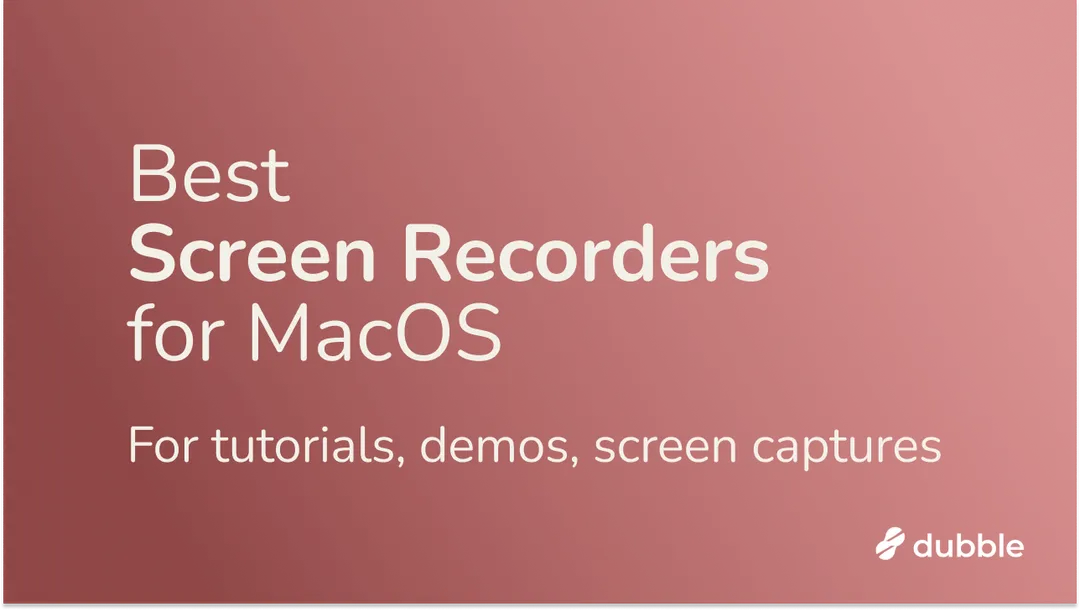
Best Screen Recorders for MacOS Users
When it comes to finding the perfect screen recording tool for your MacOS, the options can be overwhelming. MacOS offers a variety of screen recording tools, from creating tutorials and product demos to live streaming or simple video capture. In this guide, we’ll explore the best screen recorders for Mac users, comparing their standout features and pricing, so you can choose the best one for your specific needs.
The Best MacOS Screen Recording Apps At A Glance
| Software | Best For | Standout Feature | Pricing |
| QuickTime Player | Quick and basic screen recordings | MacOS built-in app | Free |
| Dubble | Tutorials, documentation, guides, demos with webcam and written instructions | Webcam, audio, and auto-generated step-by-step guides | Free / USD $18/mo |
| Camtasia | Advanced video editing | Robust editing features | From USD$180/year |
| OBS Studio | Advanced recordings with different angles and transitions | Live streaming to Twitch and YouTube | Free |
| WonderShare | Demo videos with webcam and audio | Screen recording with webcam and audio | From USD$60/year |
| Movavi | Screen capture when you're away from your desk | Scheduled recordings | From USD$47/year |
| ScreenRec | Quick screen sharing for remote teams | Instant cloud sharing with encrypted links | Free / From USD$8/mo |
QuickTime Player – Mac’s Built-In Tool for Basic Screen Recordings
 Image Source: QuickTime Player
Image Source: QuickTime Player
If you need a simple screen recording tool without extra features, MacOS’s built-in app, QuickTime Player, is an excellent option. Its intuitive interface allows you to start recording quickly, making it ideal for basic tasks. Simply record your screen, save the video, and add any annotations you need.
Pros:
- Free and easy to use
- Supports audio recording
Cons:
- Lacks advanced editing features
- No option to add webcam
Pricing:
Free
Dubble – Screen Recorder with Auto-Generated Guides
 Image Source: Dubble
Image Source: Dubble
Dubble is a unique screen recording tool, available both as a Chrome extension and a Mac desktop app. It automatically generates step-by-step guides from your screen recordings, making it perfect for creating tutorials, documentation, and product demos. After recording, Dubble automatically compiles the content into a guide with written instructions, which can be shared via a public link or embedded in platforms like Notion and Confluence.
Pros:
- Automatically generates step-by-step guides
- Ideal for tutorials, product demos, and documentation
- Supports webcam and audio recording
Cons:
- Limited video editing capabilities, as it focuses primarily on guide creation rather than video editing.
Pricing:
Limited free plan available (only as Chrome extension). The paid plan starts from USD $18 and lets you screen record on desktop, add webcam and audio recordings, remove any watermarks and use more advanced features to easily create screen recordings with auto-generated step-by-step guides.
Camtasia – Comprehensive Screen Recording and Editing
 Image Source: Camtasia
Image Source: Camtasia
Camtasia is a robust tool for Mac users looking for advanced video editing features.You can capture high-quality screen recordings and enhance them with powerful editing tools – record your screen, add annotations, transitions, and effects, and even include webcam footage. You also have precise control over what is recorded, making it suitable for tutorials, presentations, and gaming content.
Pros:
- Intuitive interface with powerful editing features
- Supports interactive content creation
Cons:
- Higher price point
- Resource-intensive
Pricing:
Offers a free trial; the Essential version starts from USD$180/year. Higher pricing plans are available for Teams, Education, and Governments.
OBS Studio – Open–Source Screen Recording and Live Streaming
 Image Source: OBS Studio
Image Source: OBS Studio
OBS Studio is a free and open-source screen recording tool known for its versatility. You can create unlimited scenes and switch between them seamlessly during recording. The built-in audio mixer enhances sound quality, and you can customize their interface extensively.
Pros:
- Live streaming to Twitch and YouTube
- Customizable with plugins
- Advanced audio mixing capabilities
Cons:
- Steeper learning curve for beginners
- Limited built-in editing features
Pricing:
Free.
Wondershare DemoCreator – Screen Recording and AI Editor
 Image Source: Wondershare
Image Source: Wondershare
Wondershare is a Mac desktop app that offers both screen recording and AI-powered editing. It supports various recording options, including screen, webcam, and audio inputs, and it even has a game recording mode which allows high-quality captures without lag or resolution issues. The integrated video editor provides features like annotations and effects, making it easy to create polished videos quickly.
Pros:
- High-quality screen recording
- Integrated video editing tools
- Supports multiple input sources
Cons:
- Some advanced features may require additional learning
- Limited free version
Pricing:
7-day limited free trial available; paid plans start at USD $60/year.
Movavi – Screen Recorder with Audio & Scheduled Recordings
 Image Source: Movavi
Image Source: Movavi
Movavi Screen Recorder is a user-friendly tool designed for capturing video and audio on Mac devices. You can record webinars, online videos, and tutorials. With features like scheduled recordings, you can even record content when you’re away from your desk. You can annotate your recordings in real time and edit them post-capture with basic tools.
Pros:
- Easy-to-use interface with real-time annotation features
- Scheduled recordings available
Cons:
- Advanced editing requires additional software
- Initial loading time can be slow
Pricing:
Screen Recorder starts from USD $47/year. The Full Suite costs USD $130.
ScreenRec – For Quick Screen Sharing
 Image Source: ScreenRec
Image Source: ScreenRec
ScreenRec is a lightweight and efficient screen recording tool designed for quick video capture and sharing. You can record your screens, webcams, and audio with minimal setup, making it perfect for quickly creating and sharing video messages for remote communication, tutorials, and presentations.
Pros:
- Instant cloud sharing with encrypted links
- High-quality video capture
- Annotations available during recording
Cons:
- Limited editing options post-recording
- Five-minute recording limit for users without an account
Pricing:
Free plan with 2GB of cloud storage and recordings up to 720p resolution. Paid plans with 50GB storage start from USD$8/month.
Find the Right Screen Recorder for you
From simple, free built-in apps like QuickTime Player to more advanced tools like Dubble for guide creation or Camtasia for advanced editing, there's a tool suited for you.
If you’re looking to create step-by-step tutorials or documentation from your screen recordings, download the Dubble desktop app today and elevate your tutorial creation.
